Mastering the Formula for Loan Amount in Excel: A Comprehensive Guide for Financial Planning
Guide or Summary:Step 1: Set Up Your Excel SpreadsheetStep 2: Input Your ValuesStep 3: Enter the Loan Amount Formula Personal Loans Mortgages Business Finan……
Guide or Summary:
- Step 1: Set Up Your Excel Spreadsheet
- Step 2: Input Your Values
- Step 3: Enter the Loan Amount Formula
- Personal Loans
- Mortgages
- Business Financing
#### Introduction
When it comes to managing finances, understanding how to calculate loan amounts accurately is crucial. In this guide, we will delve into the **formula for loan amount in Excel**, providing you with the tools and knowledge to streamline your financial planning. Whether you're a student looking to finance your education, a homeowner considering a mortgage, or a business owner seeking a loan for expansion, mastering this formula can make a significant difference in your financial decision-making.
#### Understanding the Loan Amount Formula
The **formula for loan amount in Excel** is fundamental for calculating how much you can borrow based on your financial situation. The basic formula is derived from the present value of an annuity formula, which can be expressed as follows:
\[
Loan\ Amount = Payment \times \left( \frac{1 - (1 + r)^{-n}}{r} \right)
\]
Where:
- **Payment** is the amount you will pay each period.
- **r** is the interest rate per period.
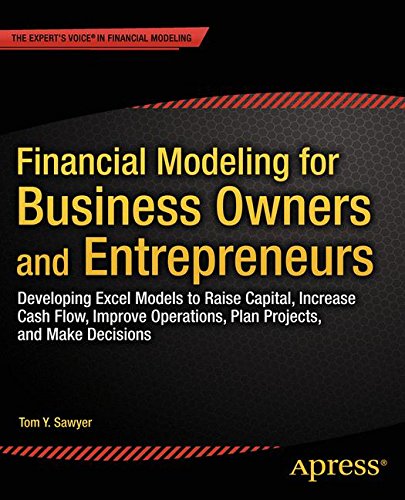
- **n** is the total number of payments.
#### Step-by-Step Guide to Implementing the Formula in Excel
Step 1: Set Up Your Excel Spreadsheet
Start by opening a new Excel spreadsheet. Create the following headers in separate cells:
- A1: "Payment"
- A2: "Interest Rate"
- A3: "Number of Payments"
- A4: "Loan Amount"
Step 2: Input Your Values
In cells B1, B2, and B3, input the values for your payment amount, interest rate, and total number of payments, respectively. For example:
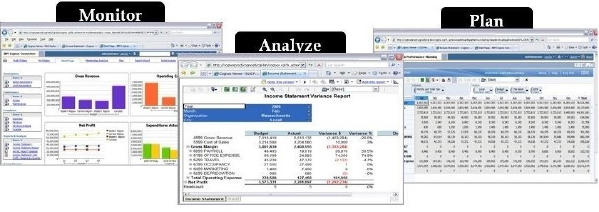
- B1: 500 (your monthly payment)
- B2: 0.05/12 (monthly interest rate, if the annual rate is 5%)
- B3: 60 (total number of payments for a 5-year loan)
Step 3: Enter the Loan Amount Formula
In cell B4, you will input the formula to calculate the loan amount. Type the following formula:
```
=B1 * ((1 - (1 + B2)^-B3) / B2)
This formula will calculate the total loan amount based on the values you've entered.
#### Practical Applications of the Loan Amount Formula
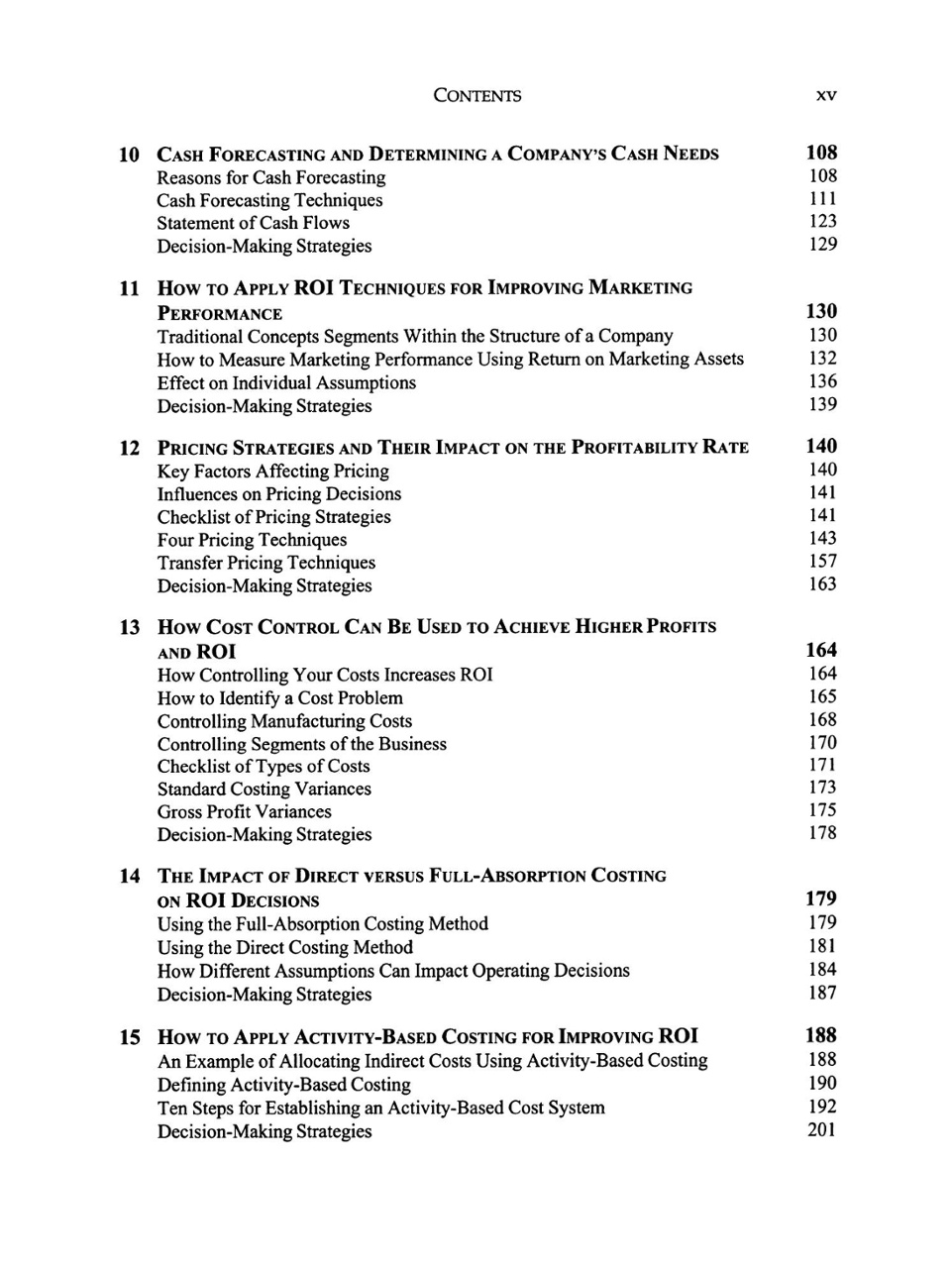
Understanding the **formula for loan amount in Excel** is not just about crunching numbers; it's about making informed decisions. Here are some practical applications:
1. Personal Loans
For individuals seeking personal loans, this formula helps determine how much you can afford to borrow based on your monthly budget. By adjusting the payment amount, you can see how it impacts the total loan amount.
2. Mortgages
Homebuyers can use this formula to gauge how much they can borrow for a mortgage. By inputting different interest rates and payment terms, you can find a loan amount that fits your financial situation.
3. Business Financing
Entrepreneurs can leverage this formula for evaluating various financing options. Understanding the loan amount helps in planning for future cash flow and ensuring that loan repayments align with revenue projections.
#### Conclusion
Mastering the **formula for loan amount in Excel** is a valuable skill that empowers you to make informed financial decisions. By following this guide and applying the formula, you can take control of your financial future, whether for personal, educational, or business purposes. Start using Excel today to calculate your loan amounts and pave the way for smarter financial planning!