Unlocking Financial Freedom: How to Use the Loan Calculator Excel Formula for Smart Borrowing Decisions
#### Introduction to Loan Calculator Excel FormulaThe **loan calculator excel formula** is an essential tool for anyone looking to manage their finances mor……
#### Introduction to Loan Calculator Excel Formula
The **loan calculator excel formula** is an essential tool for anyone looking to manage their finances more effectively. Whether you're considering a mortgage, a personal loan, or any other type of financing, understanding how to calculate your loan payments can save you a significant amount of money in interest and help you make informed decisions about your financial future.
#### Understanding the Basics of Loan Calculations
Before diving into the specifics of the **loan calculator excel formula**, it's important to grasp the basic components of a loan. Typically, a loan consists of the principal amount (the money borrowed), the interest rate (the cost of borrowing), and the term (the duration over which the loan will be repaid). The formula allows you to calculate your monthly payments based on these variables.
#### How to Create a Loan Calculator in Excel
Creating a loan calculator in Excel is straightforward. You can use the following formula to calculate your monthly payment:
\[ PMT = \frac{P \times r \times (1 + r)^n}{(1 + r)^n - 1} \]
Where:
- \( PMT \) = Monthly payment
- \( P \) = Principal amount (loan amount)
- \( r \) = Monthly interest rate (annual rate divided by 12)
- \( n \) = Total number of payments (loan term in months)
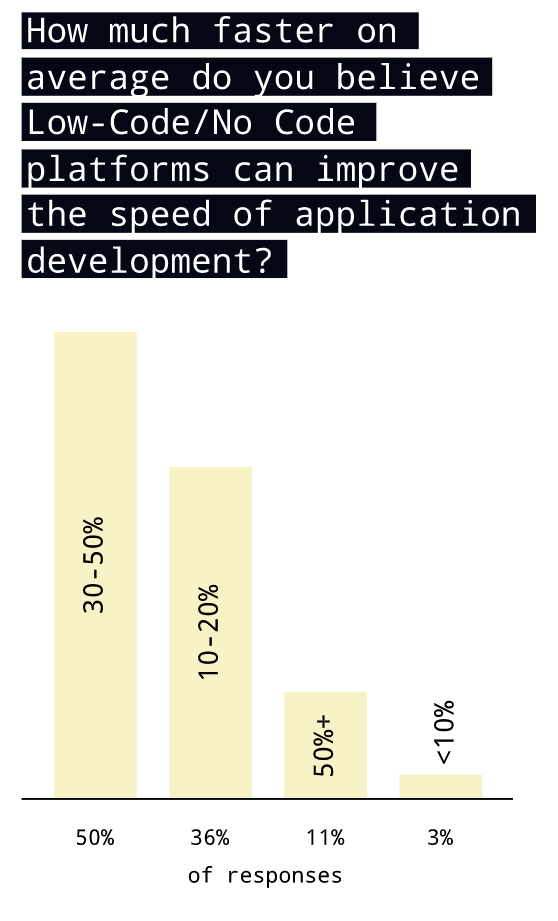
To set this up in Excel:
1. Open a new Excel spreadsheet.
2. In cell A1, input "Loan Amount".
3. In cell A2, input your desired loan amount.
4. In cell B1, input "Annual Interest Rate".
5. In cell B2, input your interest rate (as a percentage).
6. In cell C1, input "Loan Term (Years)".
7. In cell C2, input the number of years for the loan.
8. In cell D1, input "Monthly Payment".
9. In cell D2, input the formula: `=PMT(B2/12, C2*12, -A2)`
This setup allows you to easily adjust the loan amount, interest rate, and term to see how each factor affects your monthly payment.
#### Benefits of Using a Loan Calculator
The **loan calculator excel formula** provides several advantages:
- **Clarity**: It helps you understand how much you'll be paying each month, making it easier to budget.
- **Comparison**: You can compare different loan options by adjusting the variables in your Excel sheet.
- **Financial Planning**: Knowing your monthly payment helps you plan for other financial goals, such as saving for retirement or purchasing a home.

#### Common Mistakes to Avoid
When using the loan calculator, be mindful of common pitfalls:
- **Ignoring Fees**: Ensure you account for any additional fees or costs associated with the loan.
- **Not Considering Total Cost**: Look beyond monthly payments and consider the total cost of the loan over its lifetime.
- **Failing to Update**: If your financial situation changes, revisit your calculator to adjust your loan parameters accordingly.
#### Conclusion
The **loan calculator excel formula** is a powerful tool that can help you take control of your financial future. By understanding how to use it effectively, you can make smarter borrowing decisions, save money, and plan for a more secure financial life. Whether you're a first-time borrower or looking to refinance, mastering this formula is a step towards financial literacy and empowerment. Start today by setting up your loan calculator in Excel and take the first step towards informed financial decisions!